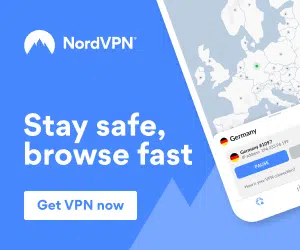Guide updated 11th February 2017 – Added new SchisM TV/Dimitrology TV code link
If you are not sure what the “SchisM TV Build” is, it is one of the best builds available right now for Kodi 17 Krypton.
It also works great on devices like the Amazon Fire TV Stick, as it runs quickly and efficiently.
If you are looking for the best Kodi 17 Krypton addon which allows you to watch an unlimited amount of live TV, Movies and Sports (and much more) for FREE then look no further.
To install SchisM TV Build please follow these steps:
- Make sure that you have Kodi 17 Krypton setup on your device (Please click here for a guide on how to install Kodi 17 Krypton on an Amazon Fire TV Stick)
- The SchisM TV/Dimitrology TV Build requires a pass code to be installed, please click here to get the current code.
- Open Kodi 17 Krypton and go to HOME Screen > Add-ons > Settings button > Enable Unknown Sources.
- Then go back to the home screen, select settings > File Manager > Add Source
- For the source URL please enter “http://dimitrology.com/repo“
- For the source name please enter something you will remember later e.g. SchisM and then click OK.
- Go back to the home screen again and then select Add-ons > Add-on Browser
- Install from zip file > SchisM > plugin.video.dimitv.zip.
- Wait a few seconds until you see a notification saying the plugin/addon was installed.
- Go back and select Dimitrology TV from Program Addons.
- The wizard has now be installed and the next step is to use this wizard to install our Kodi 17 Krypton Build.
- To open the SchisM Wizard please go to HOME screen > Program Add-Ons > SchisM TV Builds > Install & Open it > Select the “SchisM TV All in One Krypton Ed” build
- You will then be asked to enter the code you noted down earlier, enter code > Done > OK > Back > Install/update > Select the “SchisM TV All in One Krypton Ed” build again
- The build will now download and install automatically onto your Kodi 17 Krypton installation.
- Wait for download > Force close > Power off if required (This is usually required for devices such as an Amazon Fire TV Stick)
- Once the build has installed please wait around 5 minutes for the build to update and load up fully.
- The SchisM TV Build has 5 skins which you can chose from, these can be selected by going to Settings > Interface > Skin.
That’s it! The SchisM TV is now installed onto your Kodi 17 Krypton installation. Enjoy your free shows, movies and sport!
We also recommend a fast, secure and unlimited VPN which you can get by clicking below, this will protect your privacy and give you the fastest Kodi speeds with no buffering:
If you have any questions or issues please let me know 🙂